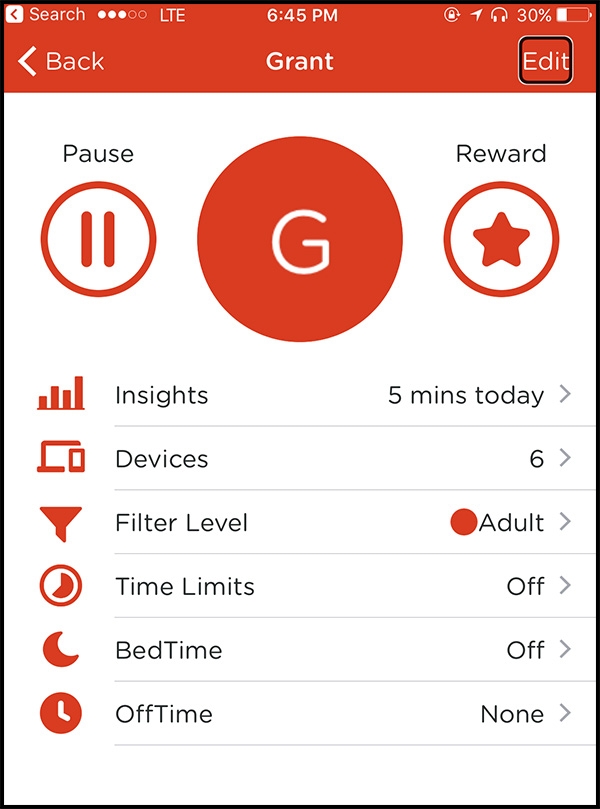
Screenshot of the Circle by Disney app showing Grant Hardy's profile.
Circle with Disney
The Circle with Disney device provides parental controls to make the internet a safer place for kids and families.
The internet, of course, is a double-edged sword if there ever was one. On the one hand, it’s entertaining, empowering and fun. On the other hand, it can be distracting, unpleasant or downright dangerous.
This is particularly true for audience members who are blind or low vision. Growing up, the internet was my gateway for accessing audiobooks and eBooks, keeping in touch with friends and even handing in my homework. And since I use a screen reader, internet skills were important to learn and practice from a young age.
Being told I couldn’t use the internet wouldn’t have been realistic. Still, though I’m not a parent, I can imagine the delicate balance between wanting to keep your kids safe and wanting them to benefit from the rich resources available at the touch of a button.
Enter the Circle with Disney, a device that helps parents take some control over the content their kids are viewing. You can apply pre-set age-appropriate filters, block specific websites or even control when kids can go online. And it’s simple enough that you don’t have to be a techie to set it up.
It’s a small plastic cube that goes next to your router and pairs with it wirelessly. It works with all the devices connected to your network at home. And I do mean “home.” Circle won’t work if you’re hooked up to the Wi-Fi at Starbucks or using your phone’s internet in the car. An optional $13.99 monthly add-on extends Circle’s functionality outside of the home, using different technology.
It is compatible with most routers—but you can check Circle with Disney’s router compatibility info on the company’s website.
Setting up Circle with Disney
You can set up the Circle even if you don’t have vision, and the company offers clear documentation to help guide you.
All you need to do is plug Circle into a power outlet near your router, then download and launch the free Circle Home app on your iPhone or Android phone. The app then guides you through pairing Circle with your home Wi-Fi, creating an account and setting up profiles for yourself and the other members of your household. If you’ve ever set up any kind of internet-connected device before, you’ll be ready to go within just a couple of minutes. If not, you may find it just intimidating enough that you wish your techie friend was over.
You’ll be using the Circle app to manage the parental controls. The layout of the app is extremely simple for the most part.
Profiles
Profiles are intended to belong to each family member, so the parental control settings for all their devices are the same. All your profiles are listed on the app’s main page—with the option to create a new profile under a “menu” that can be accessed from a button near the top-left of the app.
You start with a pre-set configuration of blocked apps and sites based on the person’s age, but you can tweak what categories and sites are filtered out. For example, you could disallow Instagram and SnapChat, but allow Facebook and Netflix. Or you could disallow access to entire categories of sites, like “government and politics” or “mature.”
It’s important to note that if you allow or disallow access to apps and sites, it’s mostly all-or-nothing. So, if you allow access to Facebook or FaceTime, you can’t restrict or monitor who kids communicate with, or which accounts are being used, or what’s being exchanged.
At the time of writing, I’ve noticed that in the iPhone app the state of whether or not categories are filtered out isn’t read by VoiceOver so some sighted assistance will be needed to complete this configuration.
Fortunately, the rest of the configuration screens are accessible:
- In the “time limits” section, you can configure how much internet screen time is allowed each day, including per content category.
- In the bedtime and off time sections, you can enter times when computer time is over: such as after school homework time or family dinner time.
- In the rewards section, you can override the bedtime, time limit and off time schedules you have set up on a one-time basis.
- In the insights section, you can see what sites your kids have been accessing and how much time they’ve spent online. This only shows you domains like Google.com or AMI.ca, but not the specific pages under those domains.
Performance
The Circle device works as advertised. I noticed no slowdown with my internet traffic whatsoever, though the company cautions that gamers or other heavy internet users might notice a little extra delay. If you don’t mind having one extra wire lying around, you can buy an Ethernet cable and hook up your Circle directly to the router for a little speed boost.
The Circle’s Achilles' heel is its need to stay paired and connected to your home Wi-Fi for the parental control features to work. That means kids could unplug the device, though you receive a notification from the Circle app when this happens—and an internal battery keeps it going until you can get around to plugging it back in. If it’s carried out of the house and out of range of the router, you’ll also get notified. And, of course, it can be powered off via a subtle power button on the back which will also trigger a notification. Ultimately, while it can be disabled by someone with physical access to it, you’ll at least know what’s going on.
Conclusion
The Circle with Disney is a great, no-hassle way to keep tabs on your family’s online activities. For the most part, it’s easy to set up and easy to maintain for people of all abilities. It is available in Canada from Best Buy.


